So you want to use Poll Everywhere for Learning & Development…
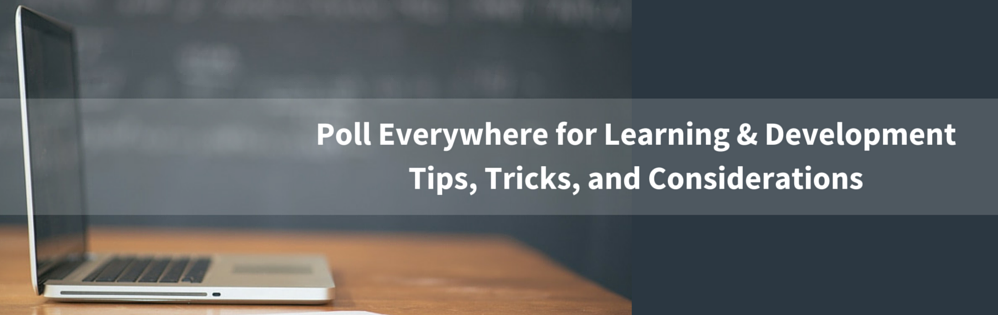
Whether you’re steering your corporate training department into micro-learning, e-learning, situational learning, what-have-you, everybody benefits from quality interaction, both with the content and with the group.
That’s why so many of the masses of brilliant and good-looking Poll Everywhere users (hey, there) live somewhere in the depths of the Professional Development department.
If you’re one of those learning pros, looking for ways to use Poll Everywhere to engage learners more effectively, here are a few tips and thoughts that might help.
When should you use Poll Everywhere?
First of all, there are a few places you probably don’t want to use PollEv:
- You probably don’t need Poll Everywhere in your e-learning platform. Most on-demand platforms do a pretty good job of this at a decent price. However, if you want continuation between your instructor-led training reports and e-learning reports, Poll Everywhere could be the missing piece, dumping data from live instruction into the same LRS or LMS you use for e-learning data. (This is currently available for Canvas and Blackboard, and other LMS integrations are possible. Talk to sales@polleverywhere.com for enterprise-level requests.)
- You probably don’t need Poll Everywhere for your massive, one-time, web survey. There are cheaper alternatives for this. However, again, if you want to survey live, or just keep all your data in one place, a quick, mobile-friendly, Poll Everywhere Survey might be a better value for you.
These are the places where you totally do want to use Poll Everywhere:
- A live-instruction kickoff for your e-learning module. Or any live instruction environment, really. Keeps things interactive and interesting.
- Several hours of dull, technical content. Check out how this instructor at PamLab does it.
- Lots and lots of PowerPoint slides. Add a Poll Slide for every 15 minutes of content, to check understanding, wake people up, and get everyone thinking hard about the material.
- Team-building and icebreaker activities with zero paper. There’s a whole collection you can copy here. Just click the topic you want, then click a poll to add it to your account.
- To model good decision-making skills in a safe place. Maybe with a choose-your-own-adventure presentation like this one?
- A quick training evaluation. You can display the answers in your slides, or just keep the data for yourself. Collect responses during the session, or send out a link via email. No matter how you set it up, it’s quick and simple for the learners, with a one-page, tappable interface perfect for mobile phones.
- To start a friendly war. Like the way HP pits sales team against sales team. Everybody’s jumping up and cheering, and that is quite the opposite of boring.
- A little something different. WORD CLOUDS RULE. Just try it. You’ll see.
- The fastest Q&A in the west. It also works for brainstorming. Basically, it’s an open-response question that allows participants to upvote others’ responses. It’s an instantly ranked list of ideas or questions in under a minute.
Here’s a peek at what these corporate learning activities look like:
Other tips that could come in handy…
Tip #1: You might be able to stick with the free account. For reals.
Things you can do with Poll Everywhere, without paying a single dime:
- Create unlimited questions and surveys for unlimited learning modules.
- Gather responses from training groups of up to 25 at a time.
- Use a unique participant response URL, or allow SMS text responses.
- Embed working Poll Slides in PowerPoint, Keynote, and Google Slides.
- Customize poll charts to look the way you like.
- Allow anonymous responses.
Honestly, if your training groups tend to be small, and you don’t need reporting, registration, grading and such, you can probably just use the free account forever. We designed it that way because we like you. Disfrútenlo.
Need a free account?
Go ahead and start experimenting. You don’t have to upgrade unless you feel the need for more.

Tip #2: Anonymity is powerful. Should you use it in a training environment?
With your Poll Everywhere account, even a free account, you have two levels of anonymity to choose from:
Partial anonymity: Any open response question can be answered somewhat anonymously, because, unless they say something self-identifying, learners won’t know who said what. They’ll see responses appear on the big screen, and they’ll be emboldened to get more and more honest as they see others open up. But if you set up participant registration correctly (more on that later), you can still match participants with their responses after the fact.
Total anonymity: You can activate the Anonymous Response feature on ANY question you create. Even if you require registration. But do note that anonymous questions can never revert to a non-anonymous state. Once it’s made anonymous, you can never associate participants with responses to that question. That gives your learners total peace of mind, and makes it safe to discuss anything about work, life, concerns, and grievances that could otherwise make them fear for their jobs. Powerful stuff.
Reports on anonymous responses: Any anonymous questions you create will not appear in most of the Poll Everywhere report types. However, you can generate an Executive Summary report, which will give you an anonymized table of open responses and multiple-choice responses.
Note: Anonymity can be a double-edged sword. Use it when you want to empower learners to be themselves, but be alert to the fact that it can embolden people to say things that are harsh or inappropriate, more so than when they know the presenter can identify them. Also note that the anonymous setting isn’t all-or-none; you can use it on one question alone, or on several, or not at all. It’s totally up to you.

Tip #3: Moderation is your bestest friend. Sometimes.
Moderation is one of those nice-to-have features that can turn into a must-have rather quickly, especially if you tend to have pranksters on your crew. It’s available on some of our premium plans, and it gives the instructor complete authority to display or dismiss responses, before they appear on the big screen, where everyone can see, and laugh, and get really red in the face.
A few notes on Moderation:
- It can be a little fussy to have to stand at the presentation computer and approve all those responses, so try to enlist a Moderation helper if you can.
- You might find it easier to simply address problematic responses, and move on, rather than use the Moderation feature. But that depends on the presenter’s level of experience and comfort.
Tip #4: You might want to register participants. Most L&D folks do.
Registration isn’t available on the free plan, but it’s a necessity for anyone who wants to keep track of participants’ responses, progress, and changes over time. You can use registration to keep records of correctness/incorrectness, attendance, and general participation level.
If you just want to make instructor-led training a little livelier and more social, you might not need to register anyone. Check the flowchart:

Note: It’s easy to get participants to register for your Poll Everywhere questions, with minimal effort on your part. You can also do it yourself, before the session begins. Learn more.
Tip #5: You can help (or manage) SMEs by adding sub-user accounts.
If you want to keep an eye on everyone’s questions, responses, and learning outcomes, give each instructor a sub-user account. As the account administrator, you can create/copy/move polls between sub-user accounts, set a central Account Poll Template (to keep things on-brand– yay Marketing!), and generate comprehensive reports from everyone’s sessions.
Sub-user accounts can be purchased and added one at a time (talk to Sales@polleverywhere.com), or you can find a plan that includes the number of accounts you need.
Tip #6: You can copy, share, and use ready-made polls.
Start with this one. Just click it to copy it into your account. (Make sure you’re logged in first.) It’ll be in My Polls, clean and ready to use for your next session.

You can always use the Edit buttons at the top of My Polls to duplicate and move polls. But sometimes it’s useful to create a sharable “Copy poll” link for your coworkers and SMEs. To do this, just add /copy to the end of your poll URL (the live chart view, not the response page), and give the altered URL to whoever you want to share polls with. For example, the copy URL for the above poll is written out like this: https://www.polleverywhere.com/free_text_polls/5psQRM1KqQrur7d/copy
Copied polls will retain the question, response settings, colors, and background image of the original poll. Responses do not transfer, so it arrives ready for a new audience.
For more ready-made polls you can copy into your account with a click, try the Icebreakers for Employee Training page.
Tip #7: You should definitely attend a Getting Started webinar.
The weekly webinar gives you a basic overview of Poll Everywhere functionality, including most of the topics mentioned above, plus a few tips and tricks to make your life easier. It’s always led by a real, live Poll Everywhere team member, who actually cares about helping you succeed.
If you can’t make it to the live webinar this week, there’s a recorded version here. Otherwise, sign yourself up for the next webinar.
If you have other questions you can also reach out to our customer support team at support@polleverywhere.com. We love working with L&D pros to make things better for everyone.
Need a free account?
Go ahead and start experimenting. You don’t have to upgrade unless you feel the need for more.
