7 interactive ideas for squashing boring PowerPoint
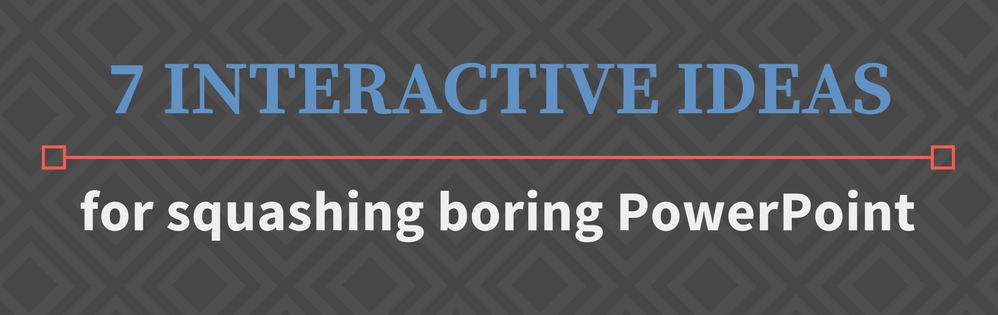
An interactive PowerPoint is a memorable PowerPoint.
It makes the audience sit up and take notice, without letting them slip into idle relaxation. A relaxed audience is a forgetful audience. You want an audience that’s awake, alert, and excited to learn.
To do that, you need to borrow a term from Hollywood and add more “cuts” to your presentation. Dr. Carmen Simon, cognitive neuroscientist and co-founder of Rexi Media, describes cuts as switching from one presentation style – lecture, Q&A, live demo – to another.
“How often do we provide a cut? I’ve heard different statistics,” Carmen explained in her webinar, “some recommend that every three minutes you provide a cut by changing something in your presentation style.”
Below are seven interactive PowerPoint ideas you can use as cuts in your next presentation.
Icebreakers prime the audience for engagement
Opening your presentation with a friendly icebreaker introduces interactivity in a low-stakes environment.
Traditionally, icebreaker questions are used to help people get to know each other. But you can also use them to get people thinking about the topic of your presentation. In the example above, I’m using Poll Everywhere’s word cloud generator to jump start a discussion about collaboration in the workplace.
The audience responds using their phones or other devices, and the results update live for everyone to see. As the presenter, this gives me a snapshot into how the audience feels about this issue.
Let the audience control the flow of your presentation
 A surefire idea for an interactive PowerPoint is letting the audience dictate its flow.
A surefire idea for an interactive PowerPoint is letting the audience dictate its flow.
Solicit feedback on what they find most interesting – or understand the least – about what you’re presenting and use that information to decide what you cover next.
You can do this be asking the audience directly, which is what I’ve done in the example here. Or you can indirectly gauge their understanding using trivia questions. If they perform poorly on a question, you may need to revisit that portion of your presentation.
Incorporate audience feedback into your presentation
Drawing upon practical examples from your audience not only makes your material more relatable, it also creates a two-way dialogue between speaker and audience.
This interactive PowerPoint idea gets a little trickier when discussing sensitive topics, such as sex, politics, or religion. In the example above, you’ll noticed I enabled Poll Everywhere’s anonymity option to ensure each respondent’s identity is hidden.
Because people can respond from their phones – instead of in front of their peers – they’re free to leave frank feedback without public scrutiny.
Use quizzes to build anticipation
Quizzing the audience before or after a key point in your presentation is an excellent way to transform ideas into lasting memories.
 Say you’re discussing Shakespeare’s Julius Caesar. You could start with the example shown here asking about Caesar’s assassination. But don’t reveal the correct answer right away. Instead, leave the audience hanging and continue on with your presentation.
Say you’re discussing Shakespeare’s Julius Caesar. You could start with the example shown here asking about Caesar’s assassination. But don’t reveal the correct answer right away. Instead, leave the audience hanging and continue on with your presentation.
When you arrive at the specific topic your question is addressing – that’s when you reveal the correct answer. Keeping the audience on the hook this way builds anticipation for the big reveal, and keep everyone invested in what you’re presenting.
Videos give you a chance to catch your breath
With all these quizzes and questions, you might feel like your PowerPoint is turning into a game show.
 If you need to give the audience (and yourself) a break, slot in a quick video. Videos are an easy way to vary the flow of your presentation without losing the audience’s attention.
If you need to give the audience (and yourself) a break, slot in a quick video. Videos are an easy way to vary the flow of your presentation without losing the audience’s attention.
LiveSlides lets you easily and reliably insert YouTube, Vine, Vimeo, and other videos into PowerPoint. All you need is an internet connection, and you’re good to go. Copy and paste the video’s URL into LiveSlides and it’ll add a slide with that video to your PowerPoint deck.
Use live demos to make concepts relatable
It can be difficult for an audience to appreciate how your presentation connects with their everyday lives.
Taking time out to run through a live demo, or demonstrate how the information you’re presenting is used in the real world, can add valuable context to your presentation.
It’s the difference between explaining the chemical reaction between sodium bicarbonate and dilute acetic acid, and showing a baking soda volcano erupting all over the place. The facts and figures are undoubtedly important, but seeing the chemical reaction take place right before their eyes helps the audience understand the data in concrete terms.
Create shareable mementoes from your presentation
There are opportunities for audience interaction even after your PowerPoint ends.
Create and share a report summarizing the results of your interactive activities with the audience after your presentation. If you used Poll Everywhere, this can be as simple as exporting a screenshot of a completed poll, or generating a detailed report of how each participant respond to your polls.
For presenters, these reports can yield valuable insights into how you can improve the content of your presentation, while also giving the audience a memento of what they learned.




