Interactive PowerPoint games that engage large classrooms
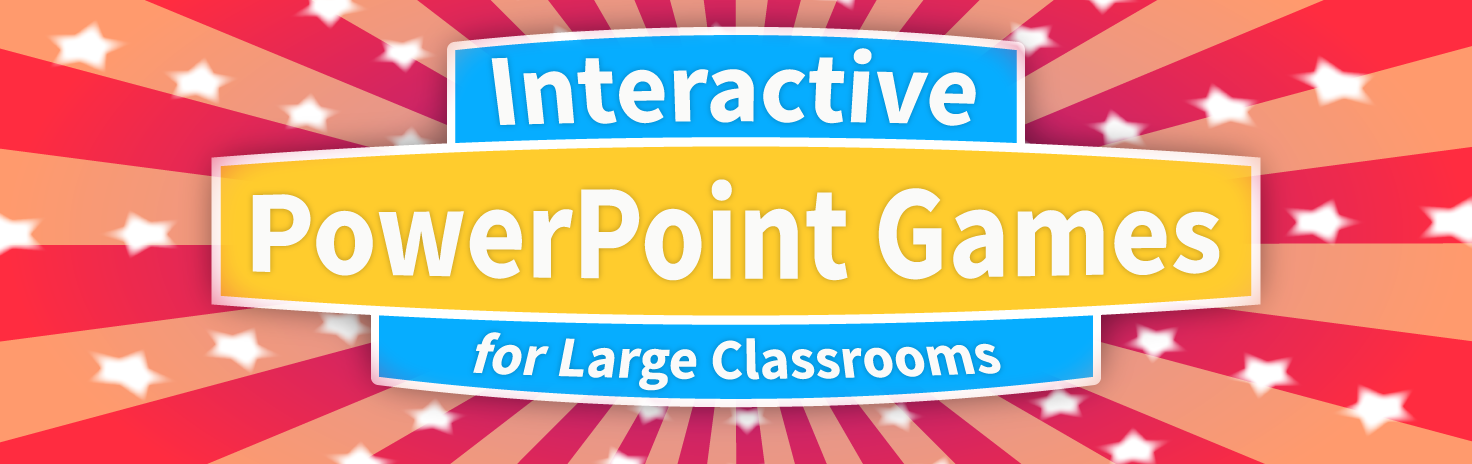
Hermione Granger is the worst person to have in a trivia contest.
She dominates each question at the first possible instant, reducing the contest to a forgone conclusion.
I’m sure we’ve all grappled with, or seen students grapple with, this scenario. It doesn’t help that most trivia games – Jeopardy, Family Feud, Millionaire – are designed for only one player.
Create a more inclusive competition that gives everyone equal participation with Poll Everywhere. This classroom response system lets students answer questions simultaneously using their phones. In the time it would take Miss Granger to blurt out the correct answer, you could hear from the entire class.
Responses appear in animated graphs or charts that update automatically in real time. Read on to discover how you can use Poll Everywhere to create interactive games in PowerPoint.
Multiple-choice questions
 Multiple-choice questions are the backbone of any trivia contest, and Poll Everywhere makes it easy for everyone to play.
Multiple-choice questions are the backbone of any trivia contest, and Poll Everywhere makes it easy for everyone to play.
Students respond on their phones to questions you create. The results appear in an animated bar graph that updates live.
Click the image to make it larger and you’ll notice some numbers on each bar. These numbers tell you how many student chose each answer. There’s also a total counter in the bottom right so you know when everyone has responded.
Colorful word clouds
 Word clouds are a fun way to visualize lots of feedback in one place. I’ve seen teachers ask students to summarize religious or political topics in a single word, but you can also use them to create interactive word games.
Word clouds are a fun way to visualize lots of feedback in one place. I’ve seen teachers ask students to summarize religious or political topics in a single word, but you can also use them to create interactive word games.
I call this one Survey Says. To play, ask students to guess the most popular answer to a question. Once everyone submits a single, one-word answer, reveal the word cloud and see which word is the largest. Larger words received multiple entries. Award each person who submitted that word a point.
Q&As with live voting
 Two Truths and a Lie is a classic icebreaker game in which one person reveals three facts about themselves and people try to guess which one is bogus.
Two Truths and a Lie is a classic icebreaker game in which one person reveals three facts about themselves and people try to guess which one is bogus.
Here’s how the game looks in Poll Everywhere. In this example, I’m using a Q&A poll to let the audience vote on which “truth” they think is actually a lie. Be sure to save the completed poll after the game is over and share it with the host. Poll Everywhere lets you save screenshots in two clicks, and they make excellent mementos.
Ready to create one of these interactive PowerPoint games? All you need to do is download Poll Everywhere for PowerPoint, create an account, and start polling.
If you don’t have an account, don’t sweat it. Poll Everywhere’s free plan is the perfect way to test the waters and experience the rush of live polling firsthand. Just remember that on free accounts each poll can only accept 40 responses – meaning 40 people can respond once, or one very enthusiastic person can respond 40 times.
You can create as many polls as you want. Keep them as long as you want. Customize how your students respond, and how often. And upgrade when you’re ready.
Once you’re comfortable with the ins and outs of live polling, take a closer look at a feature called segmentation.
Segmentation is how presenters compare results from two multiple-choice polls. And with a little tweaking, you can use it to create team-based trivia competitions, such as the one above.
Know that this feature is only available on certain paid plans, so be sure to check out Plans & Pricing for details.

