How to Embed Polls into PowerPoint or Keynote (Mac Edition!)
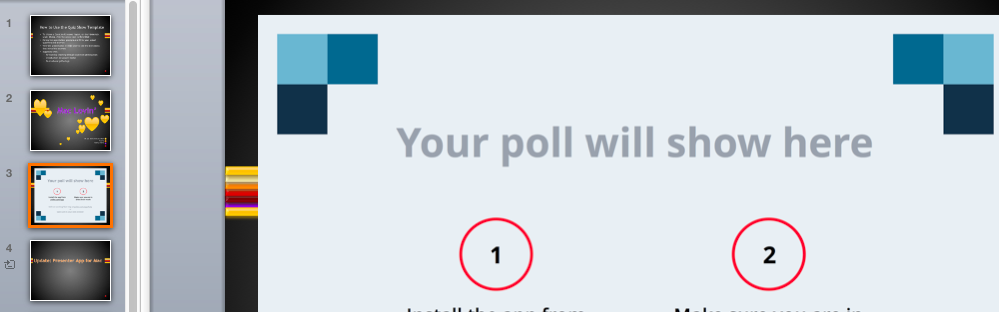
Now that the new PollEv Presenter Add-in for Mac users is so darned speedy and stable, let’s do a quick how-to. Then you can level up your presentation mojo with live polling, directly from your deck.
1. Get your ducks in a row
First, download the newest PollEv Presenter Add-in for Mac.
You can follow the installation instructions in this video we made just for you.
Make sure you log into the PollEv Presenter Add-in before you present. The add-in activates your polls within PowerPoint or Keynote, so it needs a working internet connection the entire time you’re on stage.
You’ll also need to make some polls, if you haven’t already. You can customize them to match your deck, or just stick with the default color scheme.
2. Get this party started
When you have all the polls you need for your presentation (we recommend only 3-6 per hour in most cases), go to your My Polls page, and check the boxes next to the polls or groups of polls you want to use. Now click Download Poll Slides at the top of the page.
You’ll see the file arrive in your download box. Open it with either PowerPoint or Keynote. All your polls will appear as placeholder slides, like this one:

Drag and drop the Poll Slides into your presentation deck, or create a new presentation around them. You can see which poll is which by reading the notes at the bottom of the Poll Slide.
If you want to move a Poll Slide to a different place in the deck, just drag the thumbnail image of the slide. You need to move the entire Poll Slide, not just the placeholder image.
Note: It’s okay to resize the placeholder image within the slide, if you want to add text or images around it.
3. Rock your presentation
Check one more time that you’re logged into the PollEv Presenter Add-in, and that your internet connection is working. (Just to be safe.)
Then press Play, or Slideshow Mode, to start the presentation as usual.
As you move through the deck, the add-in will automatically activate each of your Poll Slides in turn. The audience can follow along at your personal voting webpage on their phones, tablets or laptops. Every time you navigate to a new Poll Slide, their screens update instantly. So they always know which question to answer. Easy-peasy.
Any questions? You can also check out the Guide, or refer to the tutorial video.
A word of warning: Don’t use the Mac add-in to add Poll Slides to decks that will be presented from a PC. If you plan to present on a PC, you can still use your Mac to prep, but load Poll Slides into your deck the old-fashioned way– from the My Polls page on the web (Download Poll Slides as a group, then transfer the slides to your deck). There are activation issues if you transfer Poll Slides to PowerPoint for Windows, after inserting them from the PollEv Presenter Add-in for Mac.
Sign up for a free account
You’ll need to sign up for Poll Everywhere to start creating live polls for your PowerPoint presentations. It takes less than a minute, and it’s free until you’re ready for more (i.e. bigger audiences and premium features).

SPECIAL BONUS POWERS!
Oh, heck yeah. This is like unlocking the secret coin level on Super Mario Brothers, times ten. Rake it in, baby.
If you’ve got the newest version of PollEv Presenter Add-in for Mac, you’ve got LiveSlides. That’s ANY WEBSITE live, fully functional, in PowerPoint.
Imagine that for a second. YouTube, Vimeo, Storyline, Google, Twitter, even Prezi. Yeah. You can load a Prezi presentation in PowerPoint if you want. This is mad science here, people. Here’s how:
Bring up the PollEv Presenter menu, and click Insert LiveSlide to start the fun times.
Then just enter the URL of the website you want to display.
And that’s it. As soon as you hit Slideshow mode, we’ll load live internet goodness in your PowerPoint slide– No crazy hacker shenanigans necessary.
(If you’ve ever had to resort to crazy hacker shenanigans to load web content in PowerPoint, we salute you. Your perseverance in the face of adversity is the stuff of legend. Bravo! Rest now.)



