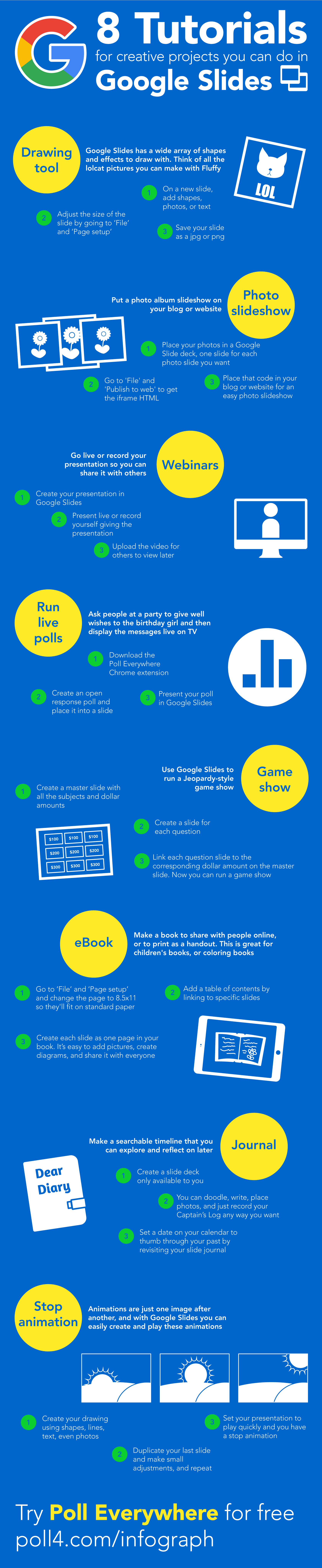8 tutorials for creative projects you can do in Google Slides [infographic]

Google Slides is great for presentations, but there’s so much more you can do with this robust web-based software.
From game shows to journaling, Google Slides can be molded into all sorts of creative projects. Here are eight Google Slides tutorial projects you can try yourself in just three steps. Have a creative use that’s not on this list? Share it in the comments section below, or with the Poll Everywhere community.
Add live interaction to Google Slides
Display live audience feedback in your presentation using Poll Everywhere.
- Drawing Tool – Google Slides has a wide array of shapes and effects to draw with. Think of all the lolcat pictures you can make with Fluffy
- On a new slide, add shapes, photos, or text
- Adjust the size of the slide by going to ‘File’ and ‘Page setup’
- Save your slide as a jpg or png
- Photo slideshow – Put a photo album slideshow on your blog or website
- Place your photos in a Google Slide deck, one slide for each photo slide you want
- Go to ‘File’ and ‘Publish to web’ to get the iframe HTML
- Place that code in your blog or website for an easy photo slideshow
- Webinars – Go live or record your presentation so you can share it with others
- Create your presentation in Google Slides
- Present live or record yourself giving the presentation
- Upload the video for others to view later
- Run live polls – Ask people at a party to give well wishes to the birthday girl and then display the messages live on the TV
- Download the Poll Everywhere Chrome extension
- Create an open-response poll and place it into a slide
- Present your poll in Google Slides
- Game Show – Use Google Slides to run a Jeopardy-style game show
- Create a master slide with all the subjects and dollar amounts
- Then create a slide for each question
- Link each question slide to the corresponding dollar amount on the master slide. Now you can run a game show
- eBook – Make a book to share with people online, or to print as a handout. This is great for children’s books, or coloring books
- Go to ‘File’ and ‘Page setup’ and change the page to 8.5×11 so they’ll fit on standard paper
- Add a table of contents by linking to specific slides
- Create each slide as one page in your book. It’s easy to add pictures, create diagrams, and share it with everyone
- Journal – Make a searchable timeline that you can explore and reflect on later
- Create a slide deck only available to you
- You can doodle, write, place photos, and just record your Captain’s Log any way you want
- Set a date on your calendar to thumb through your past by revisiting your slide journal
- Stop animation – Animations are just one image after another, and with Google Slides you can easily create and play these animations
- Create your drawing using shapes, lines, text, even photos
- Duplicate your last slide and make small adjustments, and repeat
- Set your presentation to play quickly and you have a stop animation